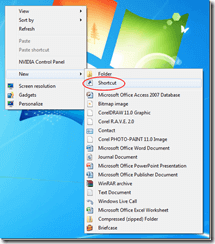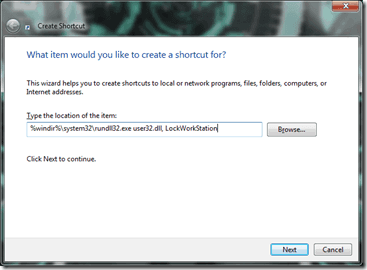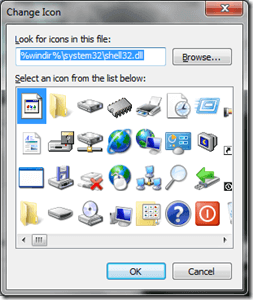Picture this: You’re working at your computer when all of the sudden you are called to do something elsewhere. How do you lock your computer quickly?
In most cases, the standard way to lock your computer would be to go to the start button, then click the arrow next to shutdown, then click lock. When you need to move quickly, that method is a waist of precious time. You need a create a shortcut so that you can simply click it to lock your computer. Why is it important to lock your computer? The answer: Security.
To create the shortcut, follow these instructions (For Windows).
1. Right click on your desktop
2. Go to New > Shortcut Shortcut
3. In the Create Shortcut menu copy and paste the following command: %windir%\system32\rundll32.exe user32.dll, LockWorkStation
4. Click Next and type a name for this shortcut. A good name would be lock up, lock, or something related so that you know what the shortcut is for.
5. Click Finish. When you click finish, you will have a shortcut on your desktop with the name you chose. However, you may want to give it some character. To add an icon to your shortcut, right click it and go to properties.
6. Click change icon about midway down the Shortcut tab.
7. You’ll need to change the location of the shortcuts. Under Look for icons in this file, copy and paste %windir%\system32\shell32.dll and press enter. You should see a large list of icons.
8. Choose an icon that suits you or maybe one that indicates that it will lock the computer.
9. Test your shortcut to make sure it works.
Now, when it’s time to leave or lock your workstation quickly, you just need to click your shortcut.